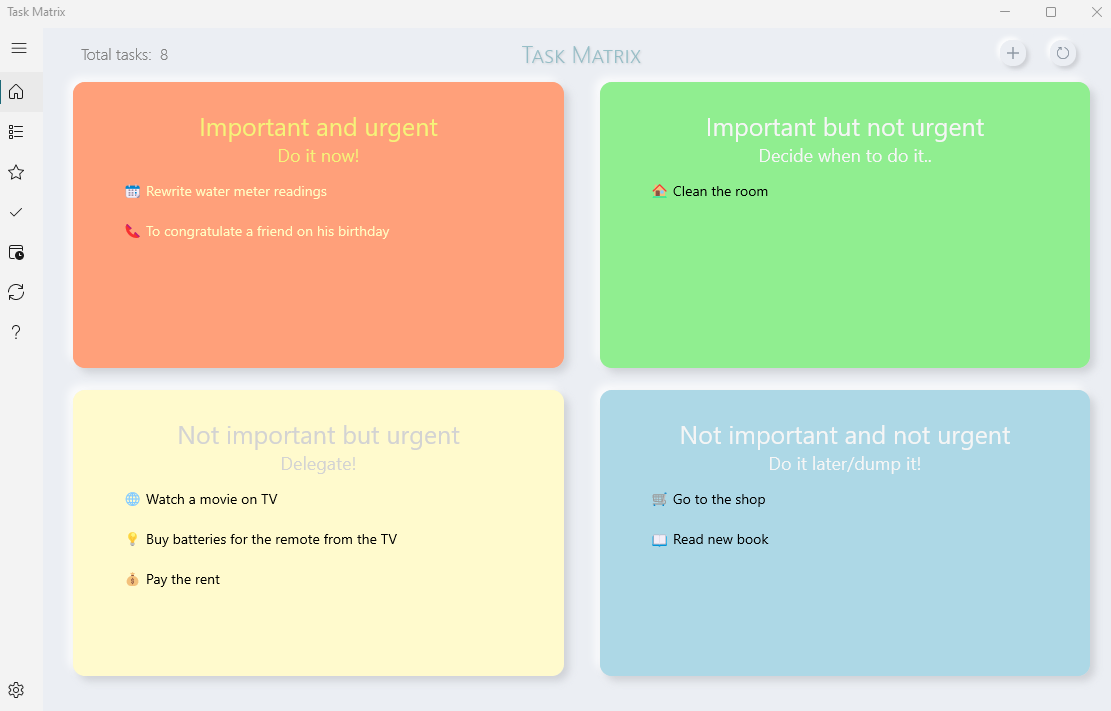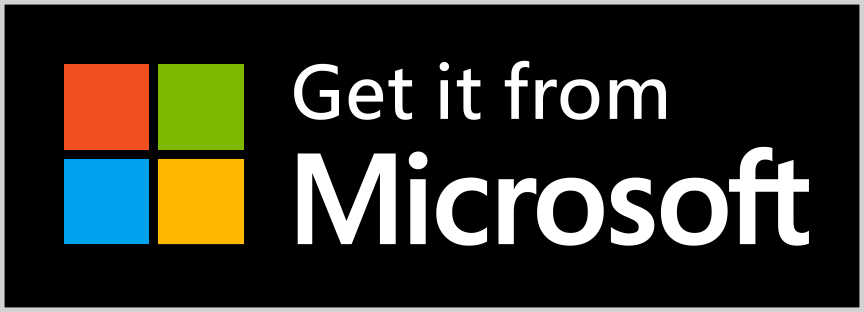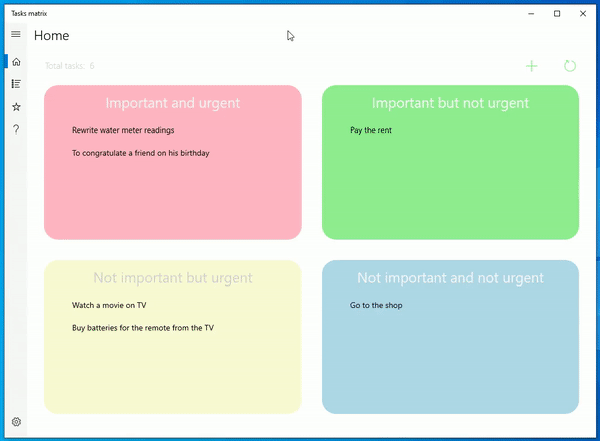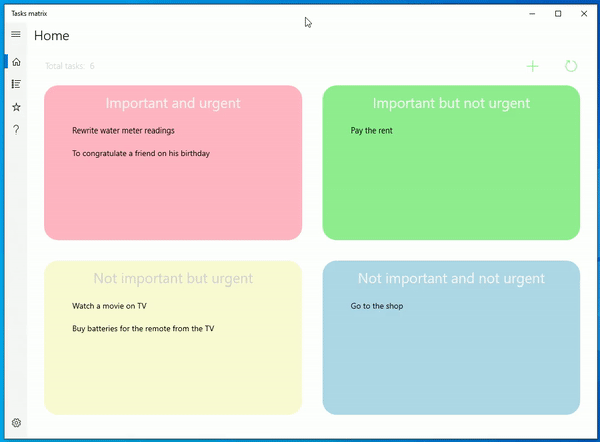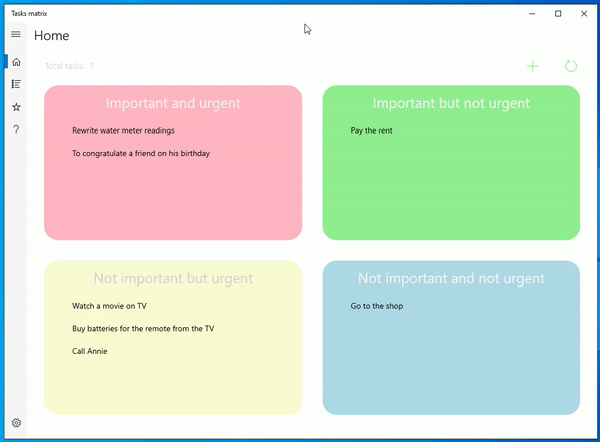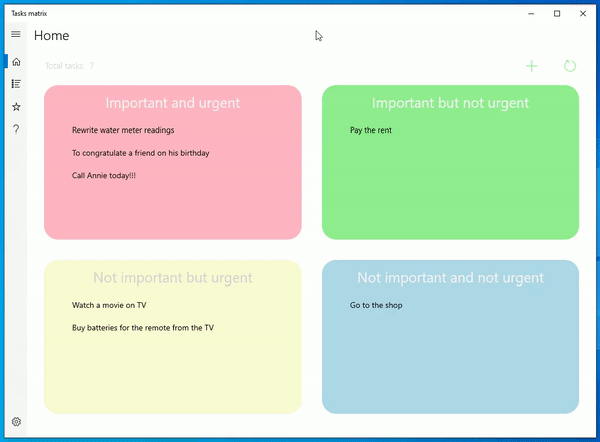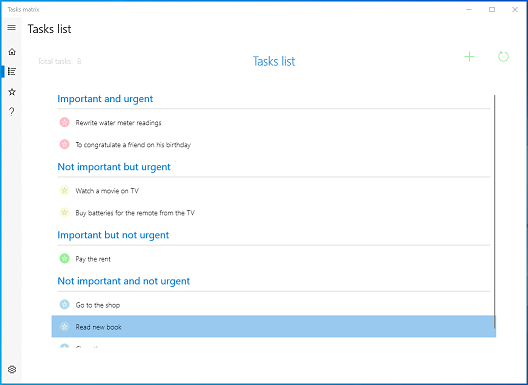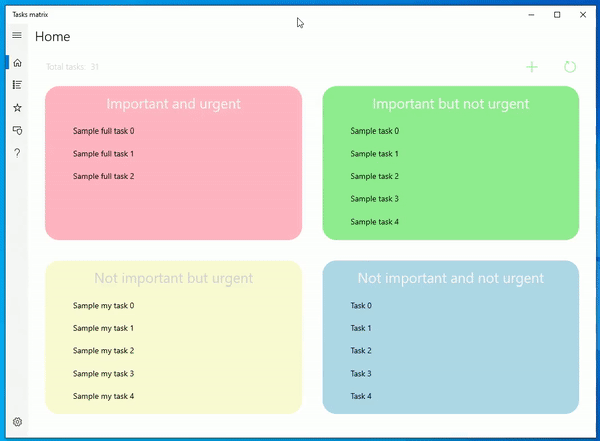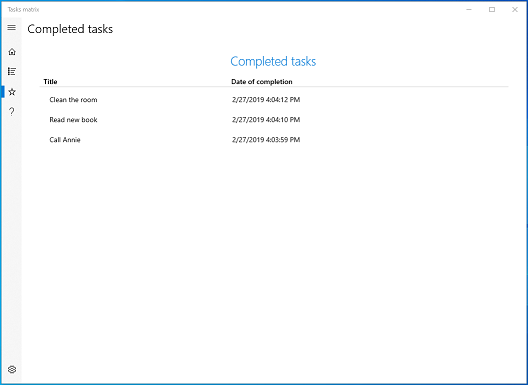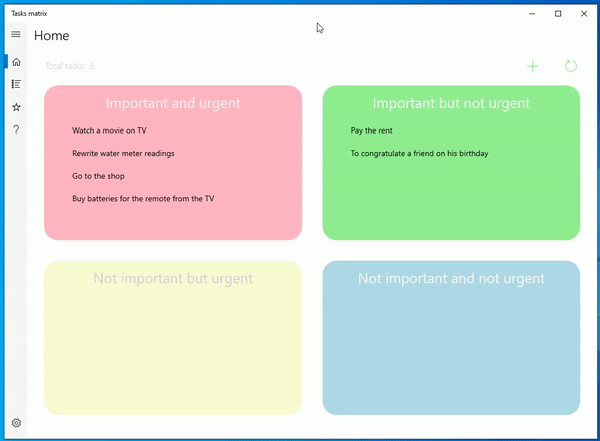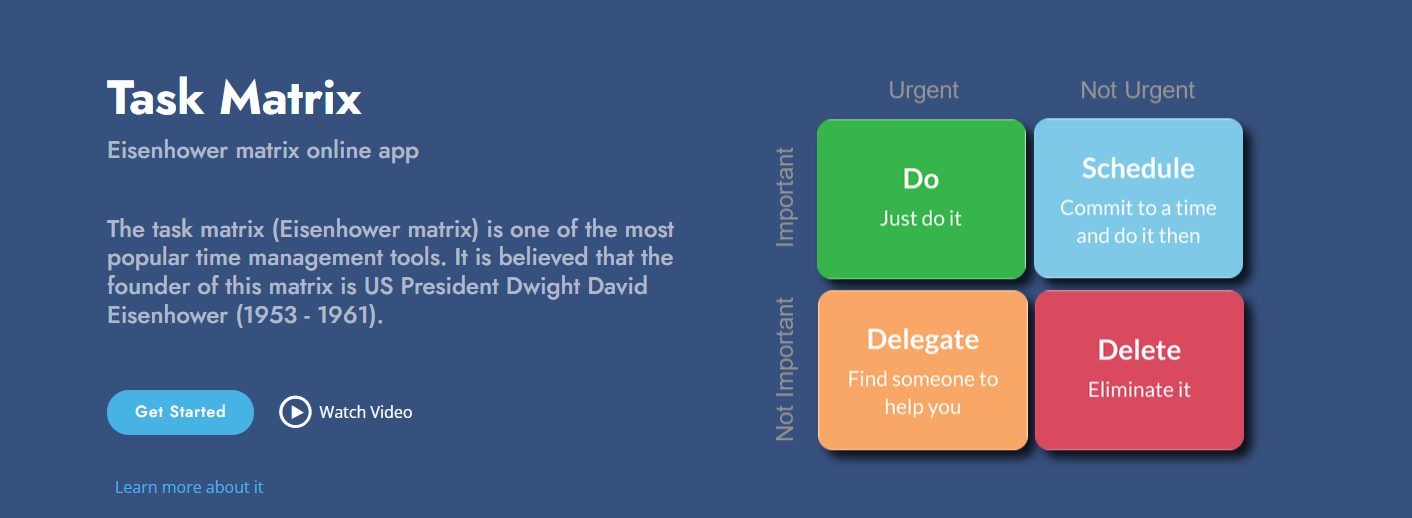Hello!
We are pleased to present you our new application - “Task Matrix”.
The task matrix (Eisenhower matrix) is one of the most popular time management tools.
It is believed that the founder of this matrix is US President Dwight David Eisenhower (1953 - 1961).
The task matrix helps you manage your affairs by assigning your tasks to 4 groups according to priorities according to two attributes of the task: importance and urgency.
We tried to implement this time management tool as a Windows application.
The main features of the application:
- Add, change, delete tasks;
- Management of the main features of the tasks: Important and Urgent;
- Automatic division of tasks into 4 groups;
- The possibility of direct (visual) dragging tasks from one group to another;
- Ability to change the location of groups of tasks on your own;
- Ability to rename tasks groups;
- Ability to see both the general list of tasks and the grouped list;
- Beautiful smooth animation;
- Windows Theme Support;
- Support for custom accent colors in Windows;
- Support for multiple languages;
- Ability to create task reminders;
- List of ideas;
- Ability to customize the color scheme of squares
- Neumorphism style
Task Matrix (video)
linecode.pro team
1. Home page
The main screen of the application consists of four squares with tasks. Tasks are grouped according to signs - Important and Urgent.
Home page:
You can add a new task by clicking on the “+” button.
Adding a new task:
You can change the priorities of tasks by simply dragging them from one group to another.
Drag and Drop tasks:
2. Task form
You can open the task editing form by double-clicking on the task.
The task form allows you to perform all the necessary actions with the task:
- change the name of the task;
- change the task description;
- change the main features of the task: Important and Urgent;
- complete the task;
- delete the task
Task editing form:
After making changes to the task - you must click the “Save” button. To complete a task (i.e., mark the task as completed), you must click the “Done” button.
After changing the signs “Important” or “Urgently” - the task will be automatically placed in the necessary square of the matrix in accordance with the set values of the attributes.
Completed tasks disappear from the main list of tasks to be performed and are moved to the list of completed tasks. Deleted tasks - completely removed from the program.
Completing the task:
3. Tasks list
This section shows a general list of tasks to perform. Tasks are also grouped into 4 groups in accordance with the signs “Important” and “Urgent”.
Tasks list:
Clicking on the group name shows a grouped list of groups with the number of tasks to be performed in each group. (The same can be done using the key combination: Ctrl + mouse wheel.) If you click on any group, the list will open again with focus on the selected group.
Grouped tasks list:
4. Completed tasks
In this section you can see the history of the tasks. Tasks are sorted by due date. Any task can be opened, viewed and edited. You can remove the “Completed” attribute from the task - after that the task will reappear in the main task list for execution.
Completed tasks list:
5. Application Description and Feedback
In this section, you can read the Terms of Use and Privacy Policy. Also from this section you can contact the developers.
6. Settings
In this section, you can configure application settings and perform some administrative actions.
Application settings:
Available features:
- select the app language;
- clear all app data (and set default settings);
- load sample tasks (sample data);
- change the location of the squares with the tasks (by dragging them to the right place)
7. Minimum system requirements
The "Task Matrix" application requires Windows version 1809 (October 2018 Update, build 17763) or later.
8. Feedback
For contact with developers - please use the contact form on the site linecode.pro
We will be glad to hear from you any comments and suggestions about the work of the application "Task Matrix".
linecode.pro team